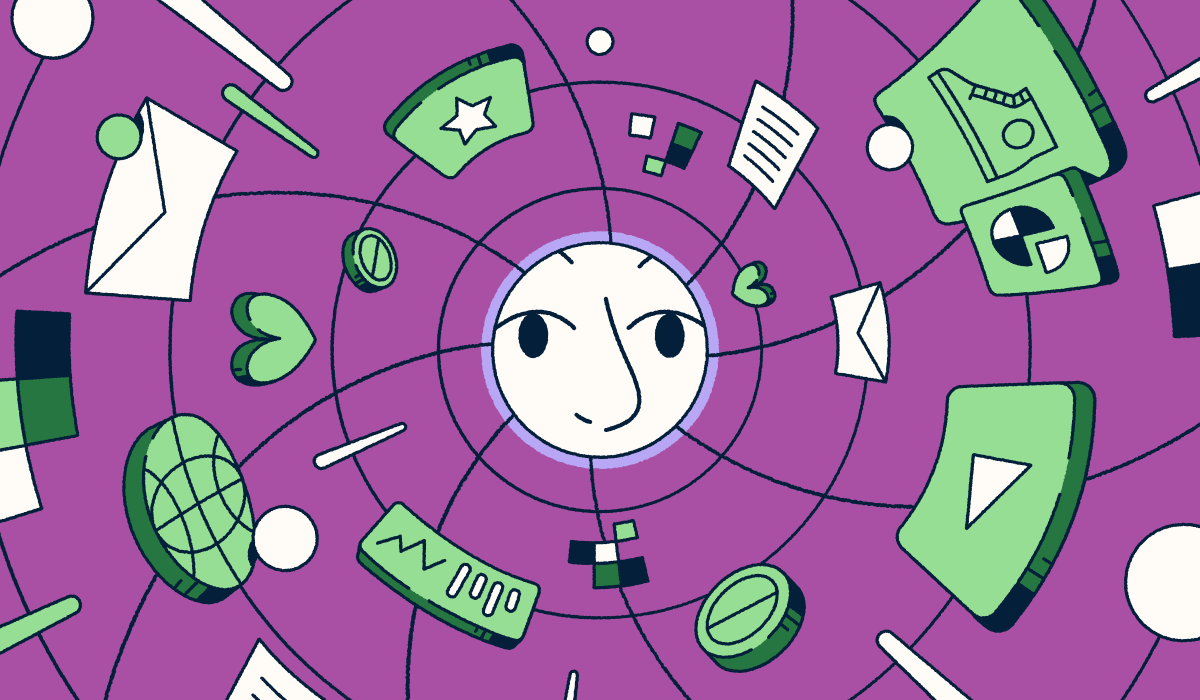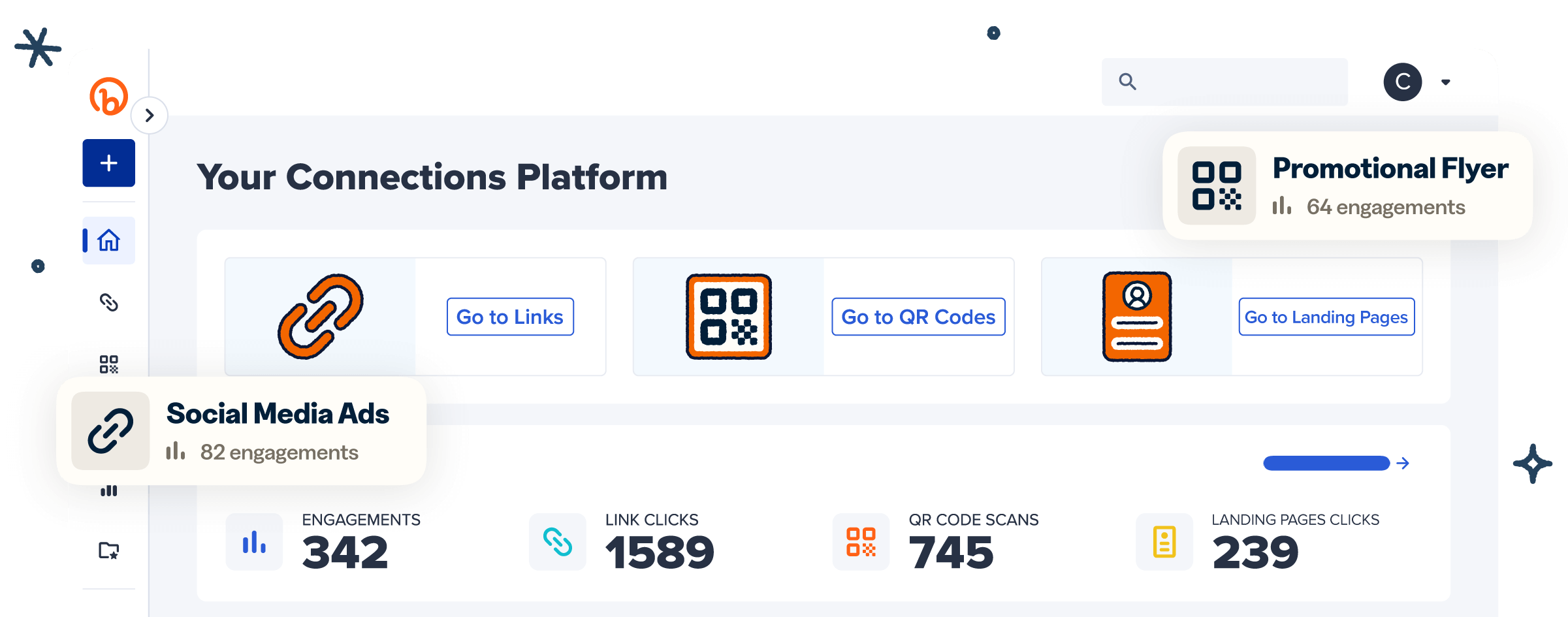Looking for a faster, mobile-friendly way to get more traffic to your website? QR Codes make it easy to connect audiences to any web page with a single scan. Whether you’re launching a marketing campaign or sharing a portfolio, they’ve become a go-to tool for everything from brand promotion to networking thanks to their simplicity and versatility.
And with a reliable generator, you can make a QR Code for a link in minutes, even without any technical background.
In this article, we’ll walk through how to create QR Codes for your website using Bitly, plus share best practices to help you get the most out of every scan.
Note: The brands and examples discussed below were found during our online research for this article.
How much does it cost to get a QR Code for a website with Bitly?
The cost of creating a Quick Response (QR) Code depends on the QR Code generator you use and the features it includes. With Bitly, you can start for free and scale as your needs grow.
Bitly‘s Free Plan
Perfect for individuals or small businesses who want to test the waters with QR Codes without any financial commitment.
Features:
- 2 QR Codes per month
- 5 short links per month
- 2 custom landing pages with templates (Bitly Pages)
- 3 custom back-halves per month
- Unlimited clicks and QR Code scans
- Basic QR Code customization options
Cost: $0/month
Bitly‘s Paid Plans
As your requirements grow, Bitly offers several paid plans with enhanced features. These plans cater to businesses and marketers who need more QR Codes, advanced customization, detailed analytics, and added functionality for managing campaigns at scale.
Core plan features:
- 5 QR Codes per month
- 100 short links per month
- 5 custom landing pages
- 30 days of click and scan data
- Advanced QR Code customization
- UTM Builder
- Link and QR Code redirects
Cost: $10/month (billed annually at $120)
Growth plan features:
- 10 QR Codes per month
- 500 short links per month
- 10 custom landing pages
- Complimentary custom domain
- Branded links
- 4 months of click and scan data
- Bulk link and QR Code creation
Cost: $29/month (billed annually at $348)
Premium plan features:
- 200 QR Codes per month
- 3,000 short links per month
- 20 custom landing pages
- One year of click and scan data
- Custom campaign-level tracking
- City-level and device type click and scan data
- Mobile deep linking
Cost: $199/month (billed annually at $2,388)
Bitly also offers a customizable Enterprise plan with all the features of Premium and more. This includes (but is not limited to) a dedicated account manager, advanced performance tracking, and 99.9% SLA uptime.
Some platforms offer Static QR Codes, which are fixed and can’t be edited once created. All Bitly QR Codes are Dynamic Codes by default, meaning premium plan holders can change the destination URL at any time without needing to create or reprint a new code. That flexibility alone can save serious time and resources, especially for evolving campaigns.
Starting with Bitly’s Free Plan gives you room to explore. And when you’re ready, upgrading unlocks more ways to customize, track, and optimize your campaigns.
For the most current information on Bitly‘s plans and features, check our pricing page.
6 steps to get a Bitly Code for a website
Making a QR Code using Bitly is quick and easy and doesn’t require any technical expertise. Whether you’re a solo creator or part of a larger team, our platform is designed to be simple and intuitive.
Here’s how you generate QR Codes for your website using Bitly:
1. Log in to your Bitly account
To get started, sign up for Bitly’s free QR Code generator by creating an account with your email and a secure password. You can also sign up with your Google account.
Already have an account? Just log in with your credentials or use Google, Apple, or single sign-on (SSO) for quick access.
2. Access the QR Code generator
From your Bitly Dashboard, select Create new in the top left corner. Then, select Create a QR Code from the pop-up menu to open the generator.
Alternatively, press the Q button on your keyboard from anywhere in the Bitly Dashboard.
3. Enter your website URL
In the Destination box, type or paste the specific URL you want your Bitly Code to link to. You can also add a title to your code to keep things organized, especially if you plan to create multiple codes.
Want to shorten and customize your link? If you’re on a paid plan, toggle Short link, choose your custom domain (if you’ve added one to your Bitly account), and personalize the back half of your URL.
When you’re ready, select Design your code to start customizing.
4. Customize the design to match your brand
Now it’s time to tailor your Bitly Code to align with your brand identity. No matter which Bitly plan you’re on, you can adjust your code’s colors, pattern, and frame for a cohesive look.
If you’re on a paid plan, you can take it a step further by adding your logo or custom text to the center of your code.
Maintaining brand consistency promotes recognition and can help build trust and loyalty, so this is a step worth taking.
5. Generate and download your QR Code
Once you’re happy with your custom QR Code design, select Create your code. Then, choose Copy code or Download it in your preferred image file format (PNG, JPEG, or SVG) for easy sharing across digital and print.
6. Test your QR Code before sharing
Before launching your QR Code, test it on a range of devices—including tablets and various iOS and Android smartphones—to ensure it directs users to the correct URL.
If the code doesn’t work as expected, check the embedded URL and update it as needed (this feature is available with paid Bitly plans). Testing also helps you catch any scan issues related to customization. If your code isn’t scanning properly, try adjusting the contrast between foreground and background colors to improve readability.
Benefits of using a QR code for your website
Creating a QR Code for your website unlocks a wide range of use cases and makes it easy for your target audience to access your site, which can lead to increased traffic and engagement. Here’s why these pixelated innovations are a smart, scalable investment:
Instant mobile access
QR Codes provide on-demand access to your web page—no typing required. All your audience needs to do is open their camera apps and scan the code to land exactly where you want them.
Perfect for print materials, events, product packaging, and more
QR Codes connect the offline world to your online presence by linking physical materials and real-world touchpoints to your website. You can add them to almost anything—brochures, signage, business cards, even digital displays at your physical location—to give visitors seamless access to your web page with a quick scan.
Marketing and engagement
QR Codes can help drive traffic to your website from different mediums and platforms, supporting both brand awareness and conversion efforts.
They also allow you to track engagement through scan data for ongoing marketing campaign optimization. For example, if you create two unique QR Codes and place them on different materials, total scan data can reveal which channel drives the most engagement, informing future marketing decisions.
With a platform like Bitly, you also get metrics like scans by location (city and country level) and scans by device. This can help you refine your targeting strategy and optimize your website and campaigns for your most engaged audiences.
Best practices for using website QR Codes
There’s no question that website QR Codes can be valuable. But how you create and use them can determine whether your audience engages and how much traffic your site receives. To maximize engagement, follow these best practices:
- Use a short, clean URL: Short URLs look more legitimate and trustworthy than long links with random characters. Use Bitly to shorten your website URL for a cleaner, more professional appearance.
- Test your code before printing or sharing: Scan your code using different mobile devices to ensure it works correctly. Adjust the design to improve readability and performance.
- Keep the code high-contrast: Use strong contrasting colors, like blue and yellow, to make it easy for mobile devices to read.
- Make sure your code is the right size: Stick to a minimum QR Code size of 2 cm x 2 cm. Anything smaller could be harder for QR Code readers to scan.
- Download a high-resolution QR Code image: For printed materials, always download your QR Code in a high-res format like PNG or SVG to ensure it stays crisp and scannable.
Create a website QR Code for free with Bitly
Website QR Codes make it easier for people to find and access your site—no typing, no friction. Whether you’re promoting a landing page, sharing a resource, or boosting visibility for your brand, they offer a fast, user-friendly way to drive more traffic and engagement.
With Bitly, you can quickly generate custom, Dynamic QR Codes tailored to your brand. Add your logo, adjust colors, and link directly to your website or landing page—all without any technical complexity. You’ll also be able to track performance with real-time scan data, use branded short links, and update the destination URL anytime, so your QR Code always points to the right place without needing to reprint.
Get started with Bitly for free today to drive traffic to your website with a high-quality custom QR Code!